In the first part, Resource, User and License has been provisioned. Now it’s time to configure some Intune Polices for the device. The following Settings has been defined for deployment:
- App Deployment from Microsoft Store (Win32 is not Supported)
- Teams as Default Phone Client
- PIN for Projection
- Custom Start Layout
For AppDeployment, the Store for Business needs to be synchronized into Intune, Offline Licensing is required for every deployed App.
#1: Enable Store for Business Offline Apps

#2: “Buy” Teams and sync it into Intune

#3: Deploy it to your Surface Hubs

#4: Create Device Configuration Settings

Create a Custom Settings Profile for the 2 required OMA/URIs and deploy it to your Surface Hub (Details over here: https://docs.microsoft.com/en-us/microsoftteams/teams-surface-hub)
#5: Create Device Restriction Profile for Start Layout and PIN
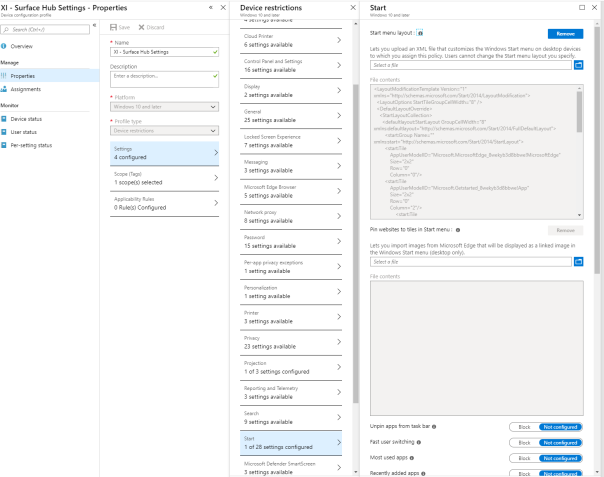
To create the Startlayout, you can download and modify this template: https://docs.microsoft.com/en-us/surface-hub/surface-hub-start-menu (could not test that one yet)
In Part III, a Roomlist will be created for Teams Meeting Requests: Part III

Struggling with applying a custom start layout, did you ever get that to work?
LikeLike
Hi Sidney, as far as I remember, I had issues there as well. Did you try with the newest build too? Mine was on 1709 still those days
LikeLike